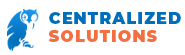Protect Your LinkedIn Account Before It Disappears
LinkedIn is making some significant changes to the site in 2017. To protect your profile and carefully built up connections, take these simple steps to safeguard your account.
LinkedIn has recently made a big announcement that could change the way you use the site and the information you have stored on it. The company has said that it will be making updates to users profiles and the type of activities that they can do on the website “very soon.”

Though given LinkedIn’s history demonstrating their proclivity to make updates (with or without warning to users) that exclude certain parts of the site from future use. Previously, the site did away with company page recommendations almost overnight. This new announcement could mean that information that you’ve built up over the years for your profile could simply just disappear.
Given that the company has indicated that some significant changes are coming, it may be valuable to take stock of your profile and connections and make strides to ensure that your data and information stays in a safe place. It may also be a good idea to consider where your data will go in light of Microsoft’s pending acquisition of LinkedIn set to be finalized this year.
Archive
You won’t get until you ask. LinkedIn can provide you with a free archive of your data if you request it. If asked, they will email you a zip file that includes a massive data dump of relevant information. This includes a spreadsheet of your connections’ names, current employers, titles and their LinkedIn email addresses.
All you have to do to get this is to log-in to the site and scroll under Privacy & Settings to Getting an archive of your data where you just need to click the blue Request archive button.
Though be warned that this feature isn’t always trustworthy, especially when the site is working on rolling out updates. If you do get an error message when you try to request an archive, try it again using a different Internet browser or attempt it later on.
Save a PDF of your profile and print it out. The PDF will only be a text file showing words, without the graphics on your actual LinkedIn page, such as your profile photo, logos or other images, but it will preserve the recommendations that you’ve received so that you don’t forget them. You may need to reference them later.
To print your profile, once you are on you own page, hover over the down arrow to View profile as and select the option to Save to PDF.
It is also a good idea to print a copy of your profile page along with your company page using your browser’s print function. This version should include the graphic images of your profile that you won’t have in the PDF.
To do this follow the first step from above to click the View profile as the button but select File and then Print on your browser’s toolbar.
Import
If you have sales Navigator, you can import your notes and tags from LinkedIn to your account. Especially if you have a Premium Sales Navigator account, you can transfer over all the information that you can.
Visiting the LinkedIn Help Center on the site can direct you on how to work with Sales Navigator to do this.