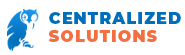There are at least two known vulnerabilities in QuickTime for Windows. While this is not the first time vulnerabilities have been found in this video playing program, it is the first time that Apple will not be patching them. Apple’s support for QuickTime for Windows ended in January of this year, though they did not inform any consumers of it. Instead, those who are using QuickTime on Windows PCs were left to find out about it through other sources online, or in tech magazines. Some people may not have heard about the issue with QuickTime yet at all.

Apple will continue patching security vulnerabilities in QuickTime on Mac computers, as well as updating the software. Windows users will need to find new software programs to play their videos. In the meantime, here are some things you can do to protect your computer from the vulnerabilities in QuickTime for Windows while you look for a new video player.
1. Do Not Open Any Unknown Videos in QuickTime
The main way hackers can gain access to your computer through the vulnerabilities in QuickTime for Windows is by getting you to play one of their videos on it. If you are emailed a strange video from someone you do not know, or if you come across a video on a website you don’t trust or that is new to you, do not open it in QuickTime. With videos sent to you by strangers, it is probably better to not play the video at all. If you must play it, use a different video player that you know is secure, and make sure your computer’s anti-virus and anti-malware software is turned on when you do it. There are still a good number of well known video players that are supported by Windows computers, so you shouldn’t have any difficulty finding an alternative video player to QuickTime.
2. Go Back to an Earlier Version of Windows
Apple stopped supporting QuickTime on Windows 8 and 10 a while ago. In fact, they never supported it on these versions of Windows, but no one knew it, as QuickTime kept being offered with those computers. If you are able to reinstall an earlier version of Windows on your computer until you get a new video player, you may be able to use QuickTime more safely. This will only work if you had an earlier version of Windows on the same computer you’re currently using and upgraded with QuickTime on it. QuickTime was being supported until January on earlier versions of Windows, so if you previously had an earlier version, going back to it may mean being able to use QuickTime more securely. As you want to be using the most recent version of Windows, this should only be a temporary solution until you can get a new video player.
3. Uninstall QuickTime From Your Computer
The best way to protect your computer is to avoid the possibility of accidentally using QuickTime at all. This means uninstalling it from your computer. This is what all the tech magazines and websites are recommending anyone with a Windows PC do. Whether your Windows PC is used at work or for personal use at home, it needs to go. You can easily uninstall QuickTime from your computer by going into your control panel and selecting the software icon. From there, locate QuickTime in your list of software programs, select it, then click the install/uninstall link at the top of the page. Once the uninstall feature completes its work, you will no longer have QuickTime on your computer, and your computer will be protected from its vulnerabilities.